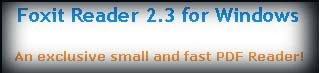In the context of spaceflight, a satellite is an object which has been placed into orbit by human endeavor.Such objects are sometimes called artifici al satellites to distinguish them from natural satellites such as the Moon.
al satellites to distinguish them from natural satellites such as the Moon.
There are three basic categories of non-military satellite services:
1.Fixed Satellite Service
Fixed satellite services handle hundreds of billions of voice, data, and video transmission tasks across all countries and continents between certain points on the earth’s surface
2.Mobile Satellite Systems
Mobile satellite systems help connect remote regions, vehicles, ships and aircraft to other parts of the world and/or other mobile or stationary communications units, in addition to serving as navigation systems
3.Scientific Research Satellite (commercial and noncommercial)
Scientific research satellites provide us with meteorological information, land survey data (e.g., remote sensing), and other different scientific research applications such as earth science, marine science, and atmospheric research.
There are many different types of satellites
Astronomical satellites
Biosatellites
Communications satellites
Miniaturized satellites
Navigational satellites
Reconnaissance satellites
Earth observation satellites
Space stations
Tether satellites
Weather satellites

 Identifying the auto startup programs
Identifying the auto startup programs
The first step in stopping the auto startup is identifying exactly what is starting up and what its purpose is.To do so, you will use a cool little program called the system configuration utility, which is built into Windows XP, and the Google search engine (www.google.com), which can look up what the entries are for. First, you will need to start up the system configuration utility and write down what programs are listed.To do so, follow these
directions:
1. Start up the System Configuration Utility by clicking the Start Menu and selecting Run. Then key in msconfig and click OK.
2. Once the System Configuration Utility has loaded, click the Startup tab.
3. Now that the list of the active startup programs is visible, make a list of all of the items listed with the name as well as the file that is loaded, which is listed under the command column.
4. Once you have your list made, you can start researching which programs should be removed from the list and which programs should stay. Because almost every computerb has different programs starting up after logon, I recommend that you browse the Web and look for a specific program and what will happen if it is removed from startup. One interesting site to visit is a database of common startup programs called AnswersThatWork. It is located at www.answersthatwork.com/Tasklist_pages/tasklist.htm. At that site, they can’t present you with recommendations for each of the programs listed. If you can not find one of your programs listed on that site, just do a quick search on Google and most likely you will find several Web sites telling you what that program does and what removing it will do.
Are you among those who are not able to access or see your folder options under File Menu>>Tools in Windows Explorer on your Windows XP ? This problem of hidden or disabled folder options occur normally due to malicious virus activity.
The virus creates an entry in registry to disable “Folder Options” in Windows explorer.
Let us see how we can fix it. Fix:
In most of the cases, even if the virus is been already removed by your anti-virus program, it doesn’t restore the registry back to the original state. Also anti-virus usually does not delete the registry entry created by the virus. For restoring the registry settings,follow the steps given below Enable your folder options in explorer.
1. Go to Start > RUN
2. Type regedit and press enter.
3. Go to HKEY_CURRENT_USER > Software > Microsoft > Windows > CurrentVersion > Policies > Explorer
4. On the right side of the screen, you can see some registry entry names, out of them, right-click on NoFolderOptions and click Modify option
 .
.
5.A new small screen pops up, on this screen, sen the value data field as 0 (zero).Press OK.
That’s it but it requires reboot. Trouble Fixed.
1)Fox It Reader
Fox it reader is a free PDF document viewer and printer,with incredible small size(only 2.55 Mb),breezing-fast launch speed and rich feature set,Foxit Reader supports windows Me/2000/XP/2003/Vista.it's core function is compatible with PDF standard 1.7.
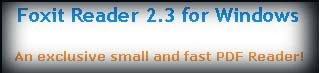 2)Irfan View
2)Irfan View
Irfan view is trying to create new and/or interesting features in its own way,unlike some other graphic viewers,whose whole "creativity" is based on a feature cloning,stealing of ideas and whole dialogs from ACDSee and/or Irfan View!.
 3)Flash Player Active X
3)Flash Player Active X
The Adobe(formerly micromedia) Flash player allows you to view interactive web contentlike Youtube,games,business presentations.The package includes only the Flash Player and it's a stand alone installation.Technically, this is a Flash Player ActiveX Control.It ll only playthe file through your web browser.
 4)Java Runtime Environment
4)Java Runtime Environment
The Java runtime environment(JRE) provides the libraries,the java Virtual machine,and othercomponents to run applets and applications written in the java programming language.In addition, two key deployment technologies are part of the JRE:Java plugin,which enablesapplets to run in popular browsers;and java web start,which deploys standalone applicationsover a network.

 al satellites to distinguish them from natural satellites such as the Moon.
al satellites to distinguish them from natural satellites such as the Moon.