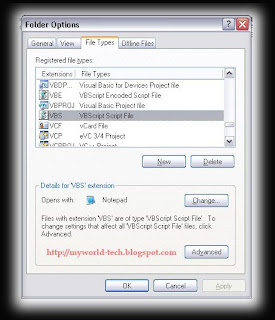BitTorrent is a peer-to-peer file sharing protocol used for distributing large amounts of data.BitTorrent is one of the most common protocols for transferring large files, and by some estimates it accounted for approximately 35% of all traffic on the entire Internet in 2004.
BitTorrent is a peer-to-peer file sharing protocol used for distributing large amounts of data.BitTorrent is one of the most common protocols for transferring large files, and by some estimates it accounted for approximately 35% of all traffic on the entire Internet in 2004.Downloading torrents and sharing files
Users browse the web to find a torrent of interest, download it, and open it with a BitTorrent client. The client connects to the tracker(s) specified in the torrent file, from which it receives a list of peers currently transferring pieces of the file(s) specified in the torrent. The client connects to those peers to obtain the various pieces.If the swarm contains only the initial seeder, the client connects directly to it and begins to request pieces.
What is a .torrent file?
This is a small metadata file. Metadata here means that the file contains information about the data you want to download, not the data itself.Your BitTorrent client needs the .torrent file to connect to the tracker (see below) and download the actual data you're interested in.
What are seeds?
A seed is a client that has a complete copy of the data of a certain torrent. Once your BitTorrent client finishes downloading, it will remain open until you click the Finish button (or otherwise close it). This is known as being a seed or seeding.
What are leechers?
A leecher is a client that is currently downloading the data of a torrent. A leecher does not have the complete file, otherwise it would be called a seed.
What is a tracker?
A BitTorrent tracker is a service on the internet that assists in the communication between BitTorrent clients. When you open a torrent file, your machine contacts the tracker and asks for a list of seeds and leechers to connect to.
What is a private tracker?
A private tracker is a tracker which requires registration at the tracker website (click on the tracker link in the red warning message on the general information page of the torrent) before you can use the torrent. This means that registering at Mininova won't help! Such trackers usually have a high amount of seeds, because users get banned if their ratio is too low. See for more information the Wikipedia entry regarding private trackers.
Best BitTorrent Clients